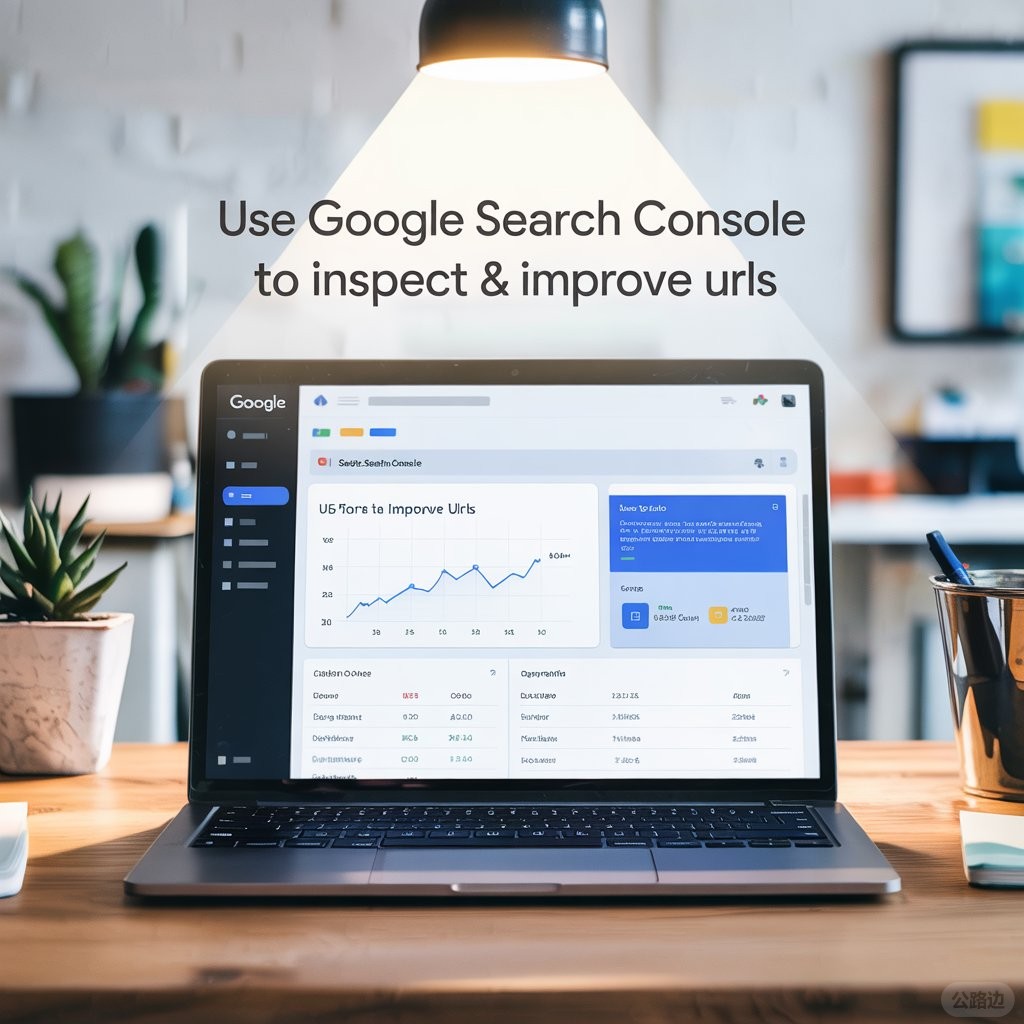
If you're looking to boost your website's visibility on Google and drive more organic traffic, understanding how to use Google Search Console (GSC) is absolutely essential. This free yet powerful SEO tool gives website owners, digital marketers, and developers the ability to monitor search performance, fix indexing issues, and gain valuable insights into how Google views their site.
One of the most powerful features within GSC is the URL Inspection Tool, which allows you to identify crawl errors, resolve coverage issues, and ensure your web pages are properly indexed for search visibility. Whether you're running an e-commerce site, blog, or business website, this tool plays a key role in maintaining technical SEO health.
In this comprehensive guide, we'll walk you through how to use Google Search Console effectively, inspect individual URLs, and implement actionable steps to improve your SEO performance and rankings on Google.
How To Use Search Console
Google Search Console is a free SEO tool provided by Google that enables you to monitor, maintain, and troubleshoot your website's presence in Google Search results. It offers valuable insights into how Google crawls and indexes your site, helping you to improve search engine visibility and overall website health.
With Search Console, you can:
? Check indexing status of your web pages
? Monitor keyword performance and search queries
? Identify and fix crawl errors and technical issues
? Submit XML sitemaps for faster and more accurate indexing
? Inspect and troubleshoot specific URLs using the URL Inspection Tool
It's more than just a tool for developers, digital marketers, SEO experts, content creators, and business owners all benefit from using it regularly. Whether you're managing a blog, online store, or corporate website, Search Console gives you the tools you need to optimize your site for better search performance.
Getting Started with Search Console
Setting up Google Search Console is quick and easy, and it's the first step towards gaining valuable insights into your website's search performance. Follow these steps to get started and unlock the full potential of this powerful SEO tool:
? Sign in to Google Search Console
Visit the official Google Search Console website and log in with your Google account.
? Add a Property (Your Website)
Click on "Add Property" and enter your website's domain name (either domain or URL prefix depending on your preference).
? Verify Ownership
Choose a verification method to prove ownership of your site. Options include:
Uploading an HTML verification file to your site
Adding a DNS TXT record
Using your Google Analytics or Google Tag Manager account
? Submit Your Sitemap
Navigate to the "Sitemaps" section and submit your XML sitemap. This helps Google crawl and index your website more efficiently, ensuring all important pages are discoverable.
Once your website is successfully verified, you'll start receiving valuable data within a few days. From there, you can monitor impressions, clicks, average position, and resolve technical SEO issues with ease.
Google Search Console integrates seamlessly with a wide range of analytics tools and SEO solutions, making it easier to gain a complete picture of your website's performance in search results. When connected with platforms like Google Analytics, Google Tag Manager, and trusted third-party SEO tools, it becomes a powerful hub for data-driven decision-making.
By combining these tools, you can better understand user behaviour, measure organic search performance, and uncover hidden technical SEO issues that may be impacting your rankings.
Key Metrics You Can Track:
Click-through rates (CTR) – See how often users click your site in search results
Average position – Monitor where your target keywords rank on Google
Coverage issues – Identify errors and indexing problems across your site
Mobile usability – Ensure your site performs well on mobile devices
Core Web Vitals – Measure key aspects of user experience like loading speed, interactivity, and visual stability
These insights are invaluable when planning your SEO strategy, optimising your content, improving site structure, and enhancing overall user experience. Whether you're managing a small business website or an enterprise-level platform, these analytics tools help you make data-driven improvements that support long-term search engine success.
Inspect and Troubleshoot a Single Page
One of the most powerful and widely used features in Google Search Console is the URL Inspection Tool. It allows you to analyse a specific page on your website and gain detailed insights into how Google views and interacts with it. This feature is crucial for identifying and fixing indexing issues, ensuring mobile compatibility, and improving overall technical SEO performance.
How to Use the URL Inspection Tool:
Access the URL Inspection Tool
Log in to your GSC dashboard and click on the URL Inspection tab in the left-hand menu.
Enter the Full URL
Type or paste the complete URL of the web page you want to inspect (including https://).
Review the Inspection Results, including:
Index status – Check whether the page is currently indexed by Google
Last crawl date – See the most recent time Googlebot crawled the page
Mobile usability – Verify that your page is mobile-friendly
Enhancements – Review structured data elements like breadcrumbs, sitelinks, and rich results
Common Actions You Can Take:
Request Indexing: If your page is not indexed, you can request a re-crawl and prompt Google to include it in search results faster.
Fix Errors: Troubleshoot common issues such as:
"Crawled – currently not indexed"
"Page with redirect"
"Discovered – currently not indexed"
Run a Live Test: See how Google renders your page in real-time to detect rendering issues or hidden content.
This tool is particularly useful for monitoring new content, resolving SEO technical errors, and ensuring your most important pages are visible in Google Search. Regular use of the URL Inspection Tool can significantly contribute to maintaining a healthy, high-performing website.
Final Thoughts
Using Google Search Console to inspect and improve URLs is one of the most effective strategies for any website owner. Whether you're addressing indexing issues, enhancing mobile performance, or optimising keyword rankings, GSC provides the tools you need to boost your site's visibility and drive more organic traffic.
By leveraging the insights offered through URL inspections and other diagnostic tools, you can ensure your website stays technically sound and aligned with best SEO practices. Google Search Console is a powerful asset that makes SEO management more accessible and actionable.
Start using Google Search Console today and transform valuable insights into measurable improvements for your website's search performance!
FAQs
1. What is Google Search Console and how does it work?
Google Search Console is a free tool that helps website owners monitor and improve their site's presence in Google Search results. It provides insights into indexing status, keyword performance, and search traffic. By using tools like the URL Inspection Tool, you can identify and resolve technical SEO issues, submit sitemaps, and track how Google views your website. It's essential for improving SEO and ensuring your pages are optimised for better search visibility.
2. How do I get started with Google Search Console?
To get started with Google Search Console, sign in with your Google account and add your website as a Property. Next, verify ownership by using methods like HTML file upload or DNS verification. Once verified, you can submit an XML sitemap to help Google crawl your site efficiently. After setup, you'll receive performance data, including clicks, impressions, and indexing status. This data is crucial for tracking your website's SEO health and making improvements.
3. How do I inspect a specific URL in Google Search Console?
To inspect a URL in Google Search Console, use the URL Inspection Tool in the dashboard. Enter the full URL of the page you want to check, and the tool will show whether the page is indexed, its last crawl date, and any errors such as mobile usability or coverage issues. If the page isn't indexed, you can request indexing. It's a vital tool for troubleshooting and ensuring your pages are properly optimised for search visibility.
4. What are the common errors I can find in the URL Inspection Tool?
Common errors you may encounter in the URL Inspection Tool include 'Crawled – currently not indexed', which suggests the page was crawled but not indexed, and 'Page with redirect', indicating an issue with page redirection. Another common error is 'Blocked by robots.txt', which means Google can't access the page. These errors can be fixed by adjusting your site's configuration or submitting a re-indexing request. Regularly inspecting your URLs helps maintain a healthy website with better SEO performance.
5. How do I fix indexing issues using Google Search Console?
If a page is not indexed, the URL Inspection Tool can help diagnose the issue. Common causes include noindex tags, robots.txt restrictions, or crawl errors. To fix these, remove the noindex directive if it's incorrectly applied, adjust the robots.txt file, or resolve any crawling issues. Once the issues are fixed, request indexing through GSC. Regular monitoring and troubleshooting of your pages through GSC are crucial to keeping your website's SEO performance intact.
6. What are Core Web Vitals and why are they important?
Core Web Vitals are a set of user experience metrics that measure your site's performance, specifically its loading speed, interactivity, and visual stability. These metrics, such as Largest Contentful Paint (LCP), First Input Delay (FID), and Cumulative Layout Shift (CLS), are essential for both user experience and SEO. Google uses Core Web Vitals as ranking factors. Monitoring these metrics in Google Search Console helps you understand how well your site performs on both desktop and mobile devices, allowing you to improve user experience and SEO.
7. Can I see keyword performance in Google Search Console?
Yes, Google Search Console provides detailed data on keyword performance, including clicks, impressions, average position, and click-through rate (CTR) for each keyword. You can view which search queries bring the most traffic to your website, helping you identify high-performing keywords and areas for improvement. This data is invaluable for adjusting your SEO strategy, creating content that matches user intent, and improving overall search rankings.
8. How do I fix mobile usability issues in Google Search Console?
To fix mobile usability issues, go to the Mobile Usability section in Google Search Console. Here, you'll find reports on issues like text too small to read, clickable elements too close together, or content wider than the screen. Fix these by adjusting your site's responsive design or improving mobile optimisation. Ensuring your site is mobile-friendly is crucial, as Google prioritises mobile-first indexing, meaning mobile-optimised websites are more likely to rank higher in search results.
9. Why is my website not indexed on Google?
If your website is not indexed on Google, it could be due to several reasons, including issues with your robots.txt file, a noindex directive in your pages' meta tags, or problems with your sitemap. To check the indexing status, use the URL Inspection Tool in Google Search Console. If the page isn't indexed, resolve the issue by correcting any technical problems and then request indexing through GSC. If the page should be indexed, check that there are no barriers preventing Google from crawling your content.
10. How do I track my website's performance in Google Search Console?
|